Add New Contact - Quick Steps
***Note: For more detailed instructions please refer to the "Add Contacts" Basic User Guide.
New Contact:
Click on Contacts and Files Icon -> New Contact tab.

There are two fields with red lines indicating mandatory values are required. A value must be entered in either the “Last” field OR the “Company” field, or both.
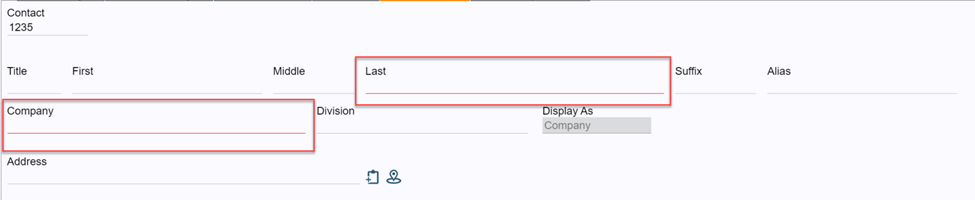
To quickly create a "New Contact" simply fill in the fields with red lines.
The minimum mandatory entry is for “Last” OR "Company" field to have a value.
The "Save" button will become available when a value in all the mandatory fields have been entered. Look for red lines if the "Save" button is not available.
Once the “New Contact” has been saved you can edit the Contact using the “Contact Manager” tab.
Tips and Tricks with FAQs:
Q: I am trying to paste the last name from another document but it won’t let me save.
A: Please do not use the right click to paste the last name but rather use the keyboard “cntrl-v”
Q: What is the “Display As” indicator, and how can I change it?
A: The “Display As” field in the Contact Record is used at the top of an Invoice to address the client. If the “Display As” is set to "Individual" the Invoice will be addressed to “Last Name, First Name”. If it is set to “Company” then the Invoice will be address to the "Company Name" with an Attention line to “Last Name, First Name”. To change the value, click in the box underneath the indicator and backspace over the existing value. The dropdown should then show “Individual or Company” in the list.
Q: The “Save” button is not available even though I have entered the “Lastname”.
A: Check for other RED LINES and fill those in as well. The Admin can change settings that will force other fields as mandatory. By default, it is only the Lastname or the Company Name.

Was this article helpful?
That’s Great!
Thank you for your feedback
Sorry! We couldn't be helpful
Thank you for your feedback
Feedback sent
We appreciate your effort and will try to fix the article