Activity Codes and Quantity Rate Calculation Feature
***Note: form more detailed information please refer to the Soluno “Activity Codes” User Guide.
Q: I want to setup an amount to calculate printing costs that will auto populate when entering the expense.
A: Please follow these steps:
First
Update the ADMIN Setting, Click on "Enable quantity x rate calculations" (ADMIN -> FIRM -> SETTINGS -> FEATURES).
Save all changes.
Second
Add the Activity Code by clicking on ADMIN -> RATES/CODES -> ACTIVITY CODES,
Click on the "Add" button in the bottom left of the screen.
Enter the name of the Activity Code and the Description.
Click on "Use quantity rate calculations".
***If there is a preset unit amount, add that in the “Fixed unit rate amount" field.
This amount will auto populate under the "rate" column when entering Expenses.
Click on the “Use for Expense entries” button.
Press the “Save” button.
Third
Click on the ADD ENTRIES -> EXPENSES tab.
Click on the hamburger symbol (3 horizontal lines) at the very right side of the screen.
There are several different columns available to be displayed.
Choose to display the "Acct Code", "Qty" and "Rate" columns by clicking beside the word in the list.
This will display three (3) new columns on the Expense screen (click anywhere on the screen to remove the displayed list).
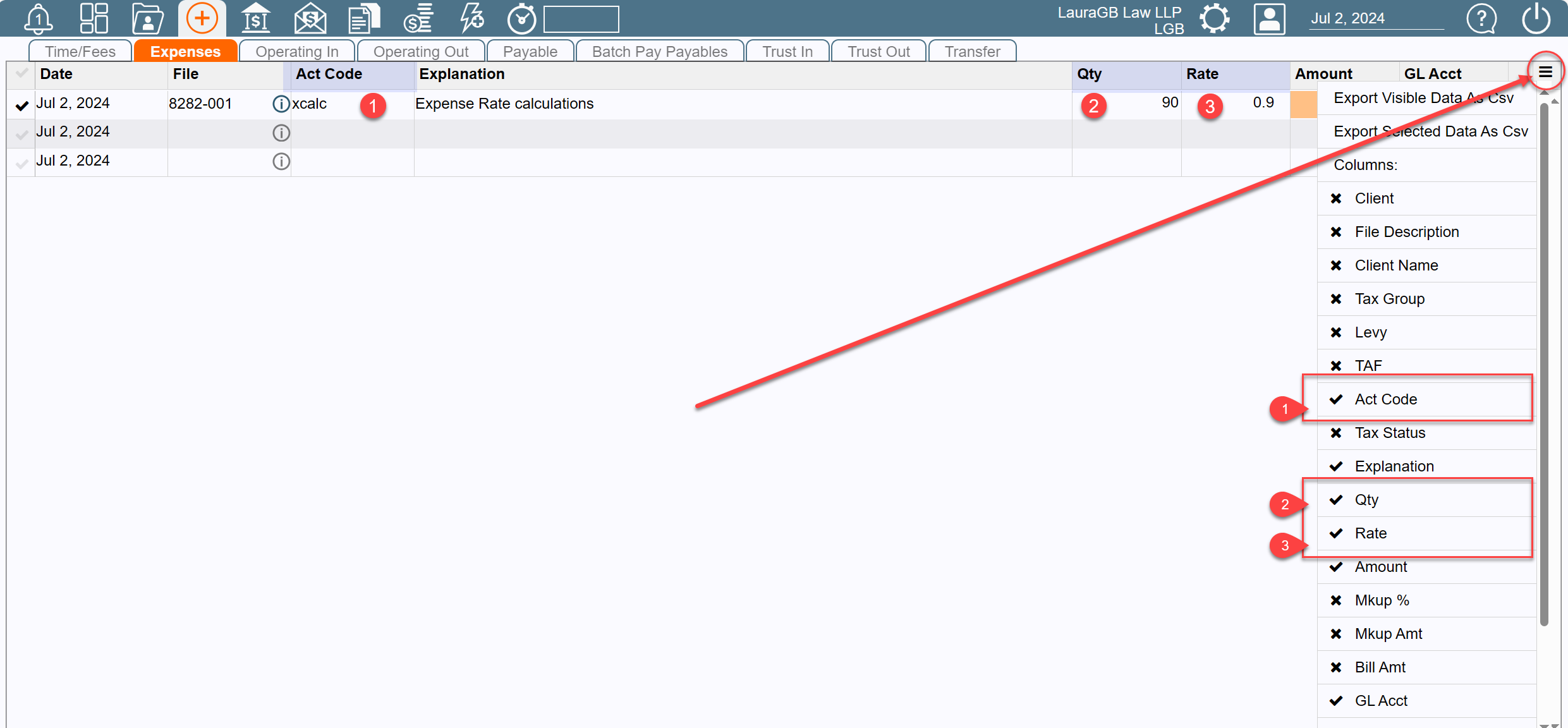
Finally
Enter a new Expense by putting in the File Number and pressing Tab.
Enter the new Activity Code under "Act Code". This will populate the "Rate" amount.
Enter the "Qty" amount.
Enter the "Rate" amount.
Note: the "Qty", the "Rate" and the "Amount" column can all be overwritten by clicking on the value in the column and entering a new number.
Those are the steps for setting up an amount to calculate printing costs automatically when a quantity is entered on the Expense screen.
Was this article helpful?
That’s Great!
Thank you for your feedback
Sorry! We couldn't be helpful
Thank you for your feedback
Feedback sent
We appreciate your effort and will try to fix the article

