Access Denied, Too many failed attempts. This device has been locked out, How to Reset Password for a User and locked out.
Hello, a lawyer has been locked out and does not remember password.
Unlock User and reset password.
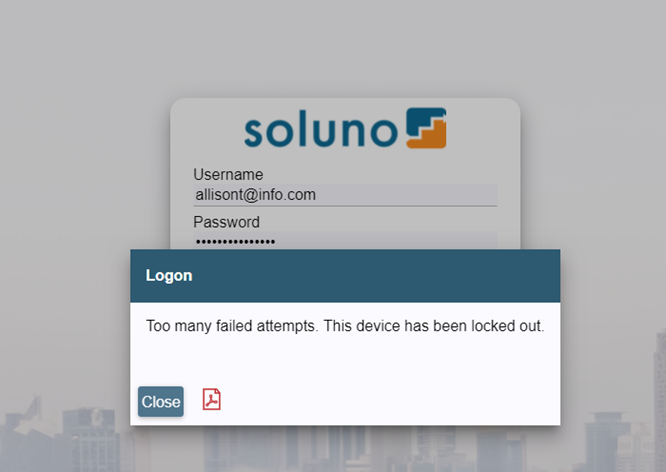
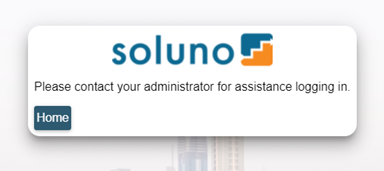
Go to Admin -> Users-> Locked Out Users tab
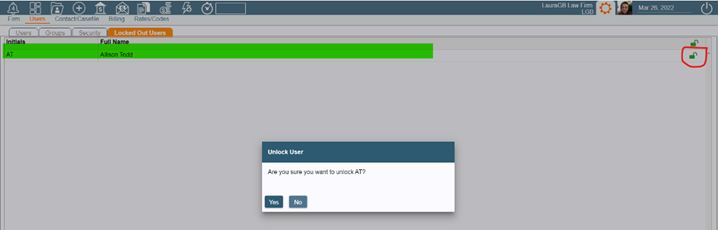
The userid will be unlocked after 20 minutes. If it has been less than 20 minutes the userid will be in the list.
Unlock the user by double-clicking on the line item or clicking directly on the lock icon.
A message will be display. Click "Yes" to unlock.
Next, go to the Users tab at the left.

Find the Username in the list and click on the Pencil icon (edit) on the far right side of the line item.
Click on the "Security" sub-menu line and put in the temporary password.
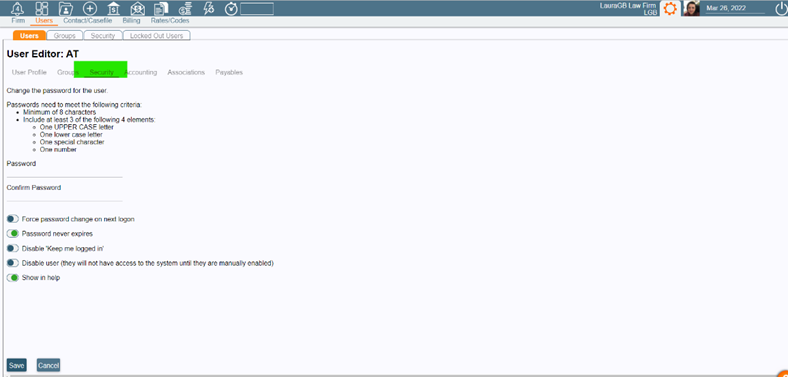
Follow the format as defined above the password entry line.
Do not use the word "soluno" in the temporary password and please advise the user not to use the word "soluno" in the new password (they will continue to get "access denied" if the word "soluno" is anywhere in the password).
Advise the user to change their password when they get back in.
If you turn on the button "Force Password Change at next logon" then they will be forced to change their password at the time of logon.
**Note: if "Force Password at next logon" is turned on then, if the user is using two-factor authentication, they will need to click on their profile settings and turn 2FA back on.
Press "Save".
Was this article helpful?
That’s Great!
Thank you for your feedback
Sorry! We couldn't be helpful
Thank you for your feedback
Feedback sent
We appreciate your effort and will try to fix the article